Unlock peak productivity with a color coded calendar. Learn how to build a personalized system that simplifies your life and brings clarity to your schedule.
Do less, be more with Fluidwave
Fluidwave combines smart task prioritization with an assistant marketplace — AI and human help, all in one productivity app.
November 26, 2025 (Today)
Master Your Schedule with a Color Coded Calendar
Unlock peak productivity with a color coded calendar. Learn how to build a personalized system that simplifies your life and brings clarity to your schedule.
← Back to blog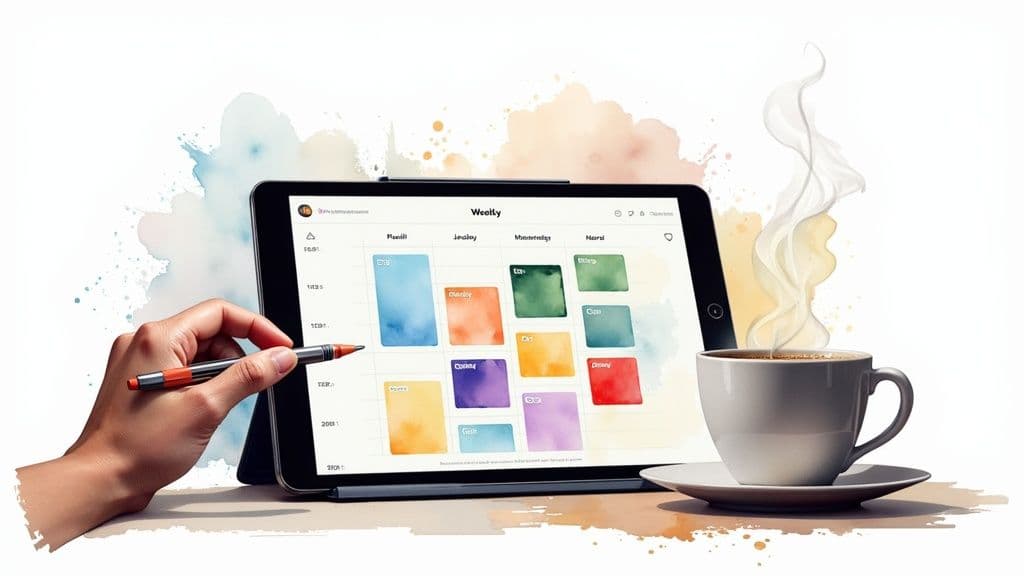
A color-coded calendar is a pretty simple idea: you just assign different colors to different types of events, tasks, and appointments. But don't let its simplicity fool you. This visual method can turn a standard, cluttered calendar into an instantly scannable overview** of your life, making it much easier to manage your time and clear out the mental fog.
Why a Color-Coded Calendar Actually Works
Let's get one thing straight: using a color-coded calendar is more than just a fun way to pretty up your schedule. It’s a genuine productivity system, and the "why" is rooted in how our brains work.
Our brains are hardwired to process visual information ridiculously fast—way faster than text. When you assign specific colors to different areas of your life (work, personal, family, etc.), you're creating a simple visual language for your time.
This system taps directly into our natural ability to spot patterns. Instead of having to read every single appointment to figure out what your day looks like, you can just glance at your calendar. Instantly, you know the shape of your week. Those blue blocks are client meetings, the green ones are personal time, and that big red one is a non-negotiable deadline. That immediate recognition cuts way down on the mental energy it takes just to plan your day.
Reduce Cognitive Load and Decision Fatigue
We make thousands of tiny decisions every single day, and each one takes a little bite out of our mental energy. A calendar that’s just a wall of black text adds to that burden, forcing you to constantly re-read and re-evaluate what’s on your plate.
A color-coded system simplifies everything.
By categorizing your commitments visually, you don't have to consciously think about what each entry means. This frees up precious mental bandwidth for the work that actually matters, helping you sidestep the decision fatigue that can completely kill your productivity. It's also a fantastic way to minimize the heavy cost of context switching, letting your brain stay in one "zone" at a time. The whole point is to make your calendar work for you, not the other way around.
“The greatest benefit of a color-coded system is its ability to provide clarity at a glance. It turns a list of obligations into a strategic map of your time, helping you see where your energy is going and where it should be going.”
Boost Your Memory and Prevent Overbooking
Ever find yourself double-booked? Or realize you completely forgot about a dentist appointment? A color-coded calendar is a surprisingly powerful memory aid. Cognitive psychology studies have shown that using color can improve memory recall by up to 30%, making it much easier to lock in important dates and tasks.
The system also acts as an instant reality check on your availability. If your week is a sea of "work red," that's a glaring visual cue that you probably don't have the bandwidth for another big project. On the flip side, seeing a healthy amount of "personal green" might be the nudge you need to schedule some downtime. This kind of visual organization, combined with other strategies to increase productivity at work, can really level up how you manage your schedule.
Building Your Personal Color Coding System
Alright, this is where the magic happens. Let's build a color-coded calendar that actually works for you. This isn't about grabbing someone else's rigid template; it's about designing a visual language that mirrors your unique priorities and the real flow of your week. When you get it right, the system feels intuitive from day one.
The first thing to do is figure out your core life categories. Think of these as the big buckets that hold all your commitments. Don't worry about what you think they should be—focus on what they actually are.
Most people I've worked with find a sweet spot with 5-7 categories. Any more, and you create visual noise, which defeats the whole purpose. Any fewer, and you might not have enough detail to see what’s really going on.
Identify Your Core Life Categories
To get started, just pull up your calendar from the last month. What are the recurring themes? Where does your time consistently go? Your list might end up looking something like this:
- Deep Work: That non-negotiable, head-down time for your most critical projects.
- Meetings & Calls: All your syncs, check-ins, and client-facing appointments.
- Admin & Logistics: The necessary "business of life"—paying bills, clearing your inbox, running errands.
- Personal Appointments: Doctor's visits, haircuts, and other essential self-care tasks.
- Family & Social: Dedicated time for the people who matter most.
- Health & Wellness: Gym sessions, meditation, meal prep, you name it.
This list is your foundation. Once you have these buckets defined, you can start assigning colors that make sense to your brain. There’s no right or wrong answer here, but some colors have common psychological associations that can make the system feel more natural. For instance, many people instinctively link red to urgency and blue to work-related tasks.
The whole point is to create visual shortcuts that your brain can process instantly.
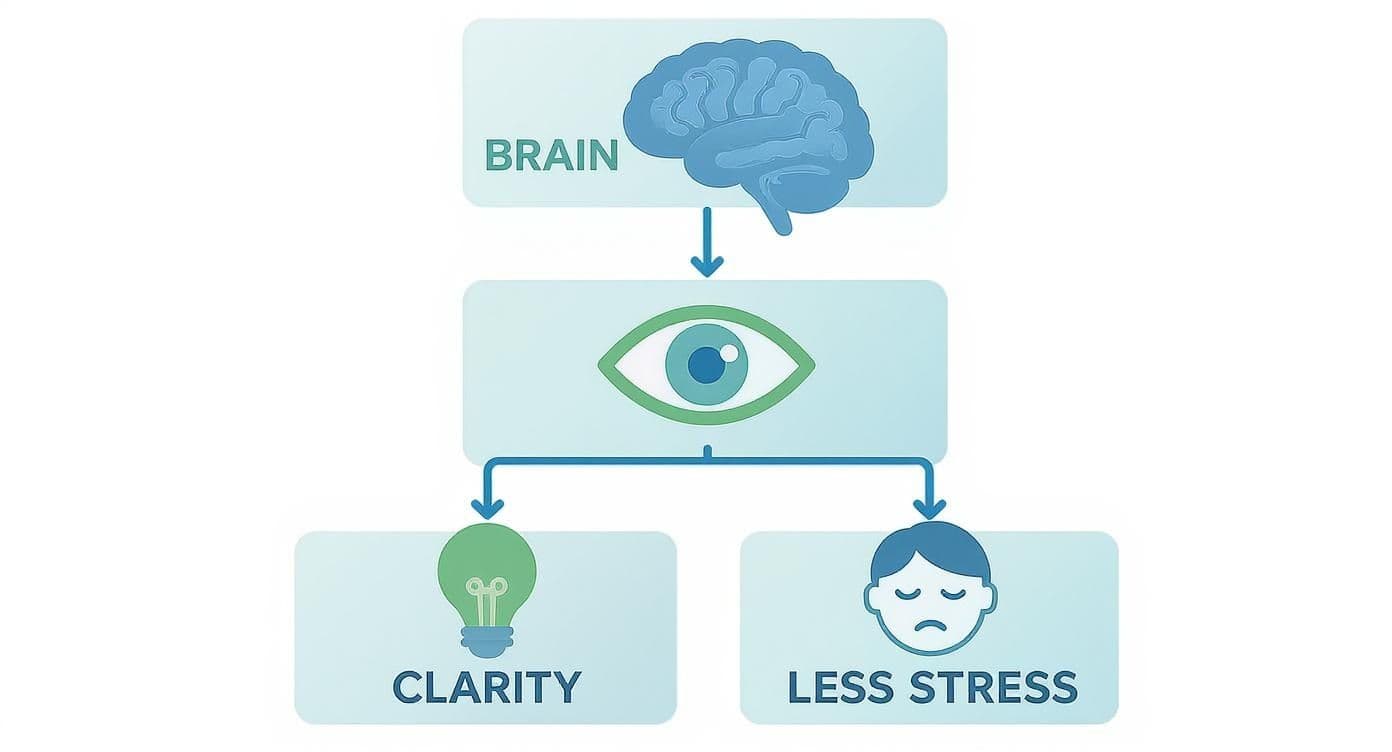
This simple connection—from eye to brain—is what translates a cluttered schedule into a clear, manageable plan, significantly reducing the cognitive load of just figuring out your day.
Tailoring Your System to Your Role
Your job and personal life will heavily influence which categories matter most. A system that works for a C-suite executive will look completely different from one built for a freelance designer or a university student. The key is to adapt the framework to your daily reality.
Let's look at a few practical examples to see how this plays out.
A great color-coded calendar doesn't just organize your appointments; it tells the story of your week. It highlights your priorities, flags potential conflicts, and protects your most valuable asset: your time.
An executive might prioritize categories like "Strategic Planning" (a deep blue) and "Board Meetings" (a serious gray). A freelancer’s calendar, meanwhile, might be dominated by "Client Project A" (green) and "New Business Development" (orange). For a student, the whole game is balancing "Class Time" (yellow) with "Study Blocks" (purple) and a "Part-Time Job" (brown).
Here is a quick look at how different roles might structure their color-coded systems.
Sample Color Schemes for Different Roles
This table breaks down how various professionals might assign colors to their core activities, reflecting their unique day-to-day priorities.
| Category/Task | Executive Example | Freelancer Example | Student Example |
|---|---|---|---|
| High-Focus Work | Strategic Planning (Navy) | Client Project Work (Green) | Study Blocks (Purple) |
| Meetings | Board Meetings (Gray) | Client Calls (Blue) | Class Lectures (Yellow) |
| Logistics | Team Syncs (Light Blue) | Invoicing/Admin (Orange) | Campus Errands (Brown) |
| Personal Time | Family Dinner (Red) | Gym/Wellness (Teal) | Social Events (Pink) |
As you can see, each system mirrors a different set of primary responsibilities. The goal is to build a framework that gives you an instant visual summary of where your time and energy are going, making it much easier to spot if you’re living in alignment with your actual goals.
Bringing Your Color-Coded System to Life in Your Digital Calendar
A brilliant color-coding plan on paper is a great start, but the real magic happens when you integrate it into the digital tools you use every day. This is where we make your system a functional, seamless part of your workflow in apps like Google Calendar, Outlook, or Apple Calendar. And the good news? It’s easier than you might think.
The secret to a successful color-coded calendar isn't coloring individual events one by one. That’s a recipe for tedious work and inconsistency. Instead, the most effective method is to create separate "sub-calendars" for each of your main life categories.
Think of it this way: instead of one massive, default calendar, you’ll have a dedicated calendar for "Deep Work," another for "Client Meetings," and another for "Personal." Each of these calendars gets its own permanent color from the palette you’ve already designed. This is a game-changer for efficiency.
When you go to add a new event, you just select the right calendar—say, "Family & Social"—and it automatically shows up in the right color. It's a simple, one-click action that locks in your system and keeps everything clean with zero extra effort.
How to Set Up Your Sub-Calendars
Let's get this set up. The exact clicks might differ slightly from one app to another, but the core idea is always the same: create a new, dedicated calendar for each of your categories.
- Google Calendar: Head to "Settings," look for "Add calendar" on the left, and choose "Create new calendar." Give it a name (e.g., "Health & Wellness"), pick its designated color, and you're done. Just repeat that for each of your key categories.
- Outlook Calendar: From the main calendar view, find and click "Add Calendar." You can then create a new blank calendar, name it, choose a color from the options, and save it.
- Apple Calendar: In the desktop app, go to "File" > "New Calendar." Once you name it, you can right-click the calendar in the sidebar to assign its color.
Building this foundation is the most important part. Once these calendars are in place, the system practically runs itself.
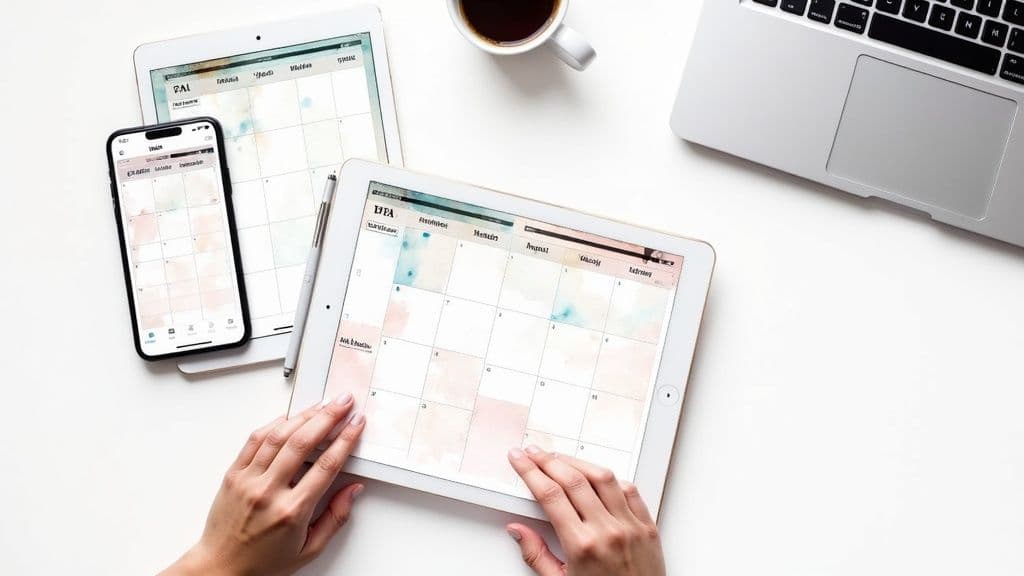
The image above really shows what we’re aiming for—a clean, organized overview of your day, week, and month that makes sense at a glance. Having this visual clarity on your phone, tablet, and computer is what makes the system feel so intuitive.
Keeping It Consistent and Collaborative
For any system like this to stick, it has to be consistent across every device you use. Thankfully, these sub-calendars handle that for you. Once you create them on your computer, they’ll automatically sync to your phone and tablet through your Google, Microsoft, or Apple account. No need to set it up more than once.
This sub-calendar approach is also fantastic for teamwork and family coordination. You can easily establish a shared color key that everyone understands.
When you share a specific calendar for a project or family activities, everyone on the team sees the same color. An event pops up, and they instantly know what it’s for without even having to read the title. It cuts through the noise and keeps the whole group on the same page.
For instance, your team could have a shared "Project Titan" calendar that’s always blue. Any meeting or deadline added to it appears blue on everyone’s schedule, creating instant visual alignment. This strategy is even more powerful when you pair it with other productivity techniques. To learn more, see our guide on how to build a time-blocked calendar and take control of your daily structure.
Advanced Strategies for Calendar Mastery
Once you've got the basic color system down, you're ready to really unlock your calendar's power. A simple color-coded schedule is fantastic for seeing your day at a glance, but a few advanced techniques can turn it into a strategic tool for managing your focus, energy, and priorities.
From Planner to Power Tool: Embrace Time Blocking
One of the most effective ways to take control of your week is through time blocking. This isn't just about listing appointments; it's about proactively carving out and protecting time for the work that truly matters. Using your color scheme, you can visually design your ideal week.
For instance, you might block out a two-hour "Deep Work" session in navy blue every morning from 9 AM to 11 AM. Just seeing that solid block on your calendar acts as a powerful psychological barrier. It makes you think twice before accepting a random meeting that would otherwise chip away at your most productive hours.
Let Your Calendar Tell the Truth: The Weekly Time Audit
Think of your calendar as a data goldmine. It holds the objective truth about where your time actually goes, which is often a far cry from where you think it goes. Taking just five minutes every Friday to perform a "time audit" can be a game-changer.
Simply scroll back through the past week and look at the color distribution. Was it a sea of red "meetings," with barely a sliver of green "personal time"? Did those blue "strategic planning" blocks get rescheduled into oblivion? This visual feedback is immediate and impossible to ignore.
A color-coded time audit isn't about guilt—it's about awareness. It provides the hard data you need to align your schedule with your actual priorities, so you can start running your calendar instead of letting it run you.
This quick review helps you spot patterns you'd otherwise miss. Maybe you're spending way too much time on low-impact admin tasks or consistently skipping your wellness activities. With that knowledge, you can make intentional, data-backed adjustments for the week ahead.
A Calmer Calendar for Neurodivergent Minds
For many neurodivergent people, especially those with ADHD, a predictable, visual schedule is more than just a productivity hack—it's a critical support tool. The structure of a color-coded calendar can make a seemingly chaotic list of tasks feel organized and approachable.
The distinct colors drastically reduce the cognitive load needed to understand what's next. A wall of text becomes a clear, patterned map of the day.
- Reduces Anxiety: Knowing what's coming next and seeing it laid out visually can significantly lower anxiety around transitions and appointments.
- Improves Focus: Assigning a specific color to a task (like a purple block for "Creative Project") helps create a mental container for that activity, making it easier to start and stay on track.
- Prevents Overwhelm: Seeing the day broken into manageable, colored chunks helps combat the feeling of a single, unending to-do list.
Go Granular: Using Shades to Signal Priority
Ready for another layer of control? Start using shades of your core colors to signal urgency or flexibility. This adds more nuance to your schedule without the chaos of introducing a dozen new colors.
Think of it as a priority system built right into your calendar view:
- Urgent & Fixed: Use a dark, bold shade. A dark red might be a critical, non-negotiable project deadline.
- Standard & Routine: Use your primary color. A standard blue could be your weekly team check-in.
- Flexible & Low-Priority: Use a lighter shade. A light green could represent a personal errand that you can easily move if something more important comes up.
This subtle shift gives you a much richer understanding of your commitments in a single glance. It's a small tweak that transforms your calendar from a simple list of what you have to do into a strategic map of how important each item is.
Let Smart Tools Handle Your Calendar
Let's be real—manually keeping a perfectly color-coded calendar is a chore. It works, but the real magic happens when your system runs on autopilot. This is where you can turn your calendar from a static planner into a smart assistant that saves you time and mental bandwidth.
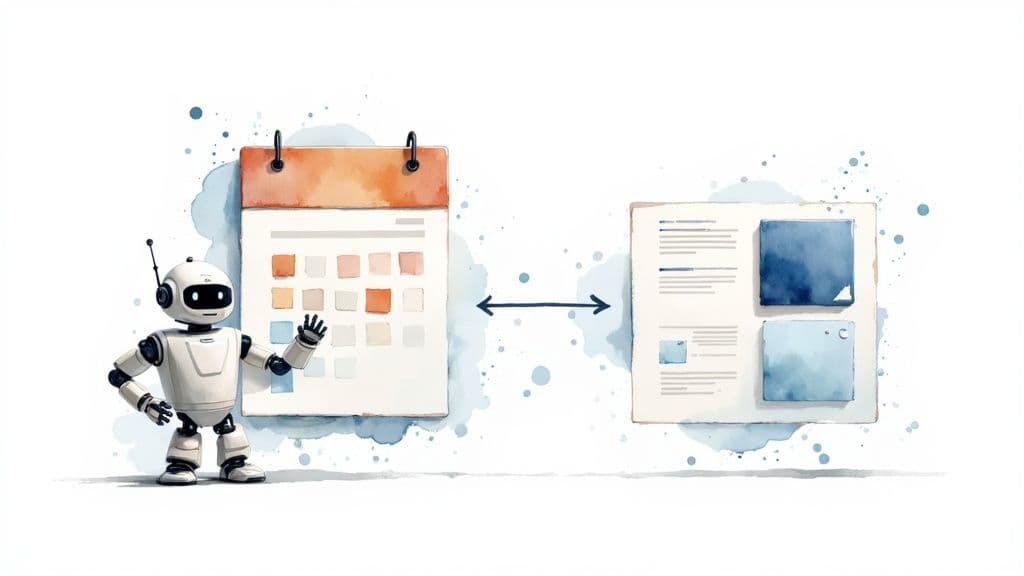
Picture new events getting color-coded the instant they hit your calendar, no action required from you. This isn’t a far-off dream; it’s achievable with simple, rule-based automation. You just need to set up triggers that assign the right color based on keywords, attendees, or event descriptions.
Create Simple Rules for Automatic Color-Coding
The setup is surprisingly simple. You're just creating a basic "if-then" command: if a new event contains a specific word, then it gets assigned to the correct color-coded sub-calendar. Set it up once, and you’ll never have to manually sort those events again.
Here are a few rules I’ve seen work wonders:
- Rule 1: If an event title includes "Meeting with," automatically move it to the blue "Client Calls" calendar.
- Rule 2: If an invitation comes from your manager's email, assign it to the gray "Team Syncs" calendar.
- Rule 3: If the title contains "Project Phoenix," instantly color it green by placing it on the "Project Work" calendar.
This kind of automation ensures every entry is consistent and accurate. It’s one of the highest-impact moves you can make after establishing your core color system.
When you automate categorization, you’re doing more than just saving a few clicks. You're building a reliable system that eliminates human error and frees up your mind to focus on the work itself, not the admin that comes with it.
If you want to connect your calendar to other tools and create more powerful workflows, getting familiar with no-code automation will open up a ton of new possibilities.
Onboard Your Scheduling Assistant to the System
Automation gets even better when you bring other people (or AI) into the mix. When you hand over scheduling to an assistant, your color-coded system acts as a clear, visual playbook for managing your time.
You’re essentially teaching them your scheduling philosophy. Just give them your color key and the rules you live by. This empowers your assistant to book appointments, shift meetings, and protect your focus time in complete alignment with your priorities, all while keeping your calendar perfectly organized.
Your calendar truly becomes your command center. To see how these principles apply beyond scheduling, check out our full guide on how to automate tasks and start reclaiming your day.
Common Questions About Color-Coded Calendars
Even with a great system, a few questions always pop up. As you start color-coding your calendar, you'll likely hit a couple of common snags. Let's walk through them so you can fine-tune your approach and make sure this new habit actually sticks.
How Many Colors Should I Realistically Use?
I know it's tempting to create a color for every single type of task, but trust me, that's a quick way to create a calendar that looks like a bag of spilled Skittles. The whole point is to bring clarity, not chaos.
For most people, 5-7 core colors is the sweet spot. This range is usually enough to cover the big buckets of your life—Work, Personal, Family, Health—without becoming visually overwhelming. My advice? Start simple. You can always get fancy with different shades later, but a lean, mean color palette is your best ally in the beginning.
What if My Team Already Has a Color System?
This happens all the time in collaborative environments, and the solution is pretty straightforward: just use both. Don't try to reinvent the wheel or fight the established company system.
Keep their required colors for any shared team calendars. That's non-negotiable for keeping everyone in sync. Then, layer your personal color system on your private calendars. Modern tools like Google Calendar are built for this, letting you overlay multiple calendars into a single view. Your company's blue "Project Meetings" can sit right next to your green "Gym Time" without any confusion. You get the best of both worlds.
The real power of a color-coded calendar isn't just in organizing events, but in consistently protecting your time and energy. It takes a couple of weeks for the habit to form, but the payoff in mental clarity is huge.
How Long Does It Take for This to Feel Second Nature?
Be patient with yourself and give it about one to two weeks of consistent, daily use. In the beginning, you’ll probably find yourself glancing at your color key to remember what’s what. That’s completely normal.
The trick is to be disciplined. Every single time you add an event, make sure you assign it the right color. After a week or so of that, the color associations will start to click and become automatic. Before you know it, you'll be able to understand your day's entire structure at a glance, no conscious thought required.
Ready to stop managing tasks and start directing them? With Fluidwave, you can build your perfect color-coded system and delegate tasks to AI or human assistants when you need an extra hand. Start organizing your life with Fluidwave today.
Do less, be more with Fluidwave
Fluidwave combines smart task prioritization with an assistant marketplace — AI and human help, all in one productivity app.