Discover how an action items tracker can streamline your workflow, prioritize tasks, and boost team productivity.
October 24, 2025 (2mo ago)
Master Your Action Items Tracker: Boost Team Productivity
Discover how an action items tracker can streamline your workflow, prioritize tasks, and boost team productivity.
← Back to blog
An action items tracker** is pretty much your team's command center for tasks. It's one central spot to capture, assign, and keep an eye on everything that needs to get done, especially those crucial follow-ups that pop up in meetings or during a project sprint. A solid tracker makes sure every single task has a clear owner, a firm due date, and a specific outcome, preventing things from slipping through the cracks.
Your Guide to an Action Items Tracker
We’ve all been there: lost tasks, looming deadlines, and email threads that just won't die. These are the classic signs of a workflow in chaos. A good action items tracker is the perfect fix, creating a single source of truth for your entire team. It's designed to turn vague meeting notes into concrete, trackable tasks, which is the first real step toward building a culture of accountability and actual productivity.
This guide will show you exactly how to set up a powerful tracker in Fluidwave to bring some much-needed clarity and focus to your projects.
The Core Benefits of a Tracker
A well-kept tracker does a lot more than just list to-dos; it really changes how your team gets work done. Let's break down the key advantages.
- Total Visibility: Everyone on the team gets a clear view of what needs to be done, who’s handling it, and the real-time status of every item. No more guessing games.
- Clear Accountability: When you assign a specific owner to each task, there's no more confusion about who's supposed to take the next step. It’s crystal clear who is responsible for driving it forward.
- Smart Prioritization: Having all your tasks in one place makes it easy to see the big picture and focus on what's most critical first. This is a foundational idea in systems like GTD, a topic you can dive deeper into with our guide on the Getting Things Done method.
The main goal here is to stop chasing down updates and start managing work proactively. This is where the Fluidwave dashboard really shines, giving you an immediate, at-a-glance overview of all assigned tasks, deadlines, and progress.
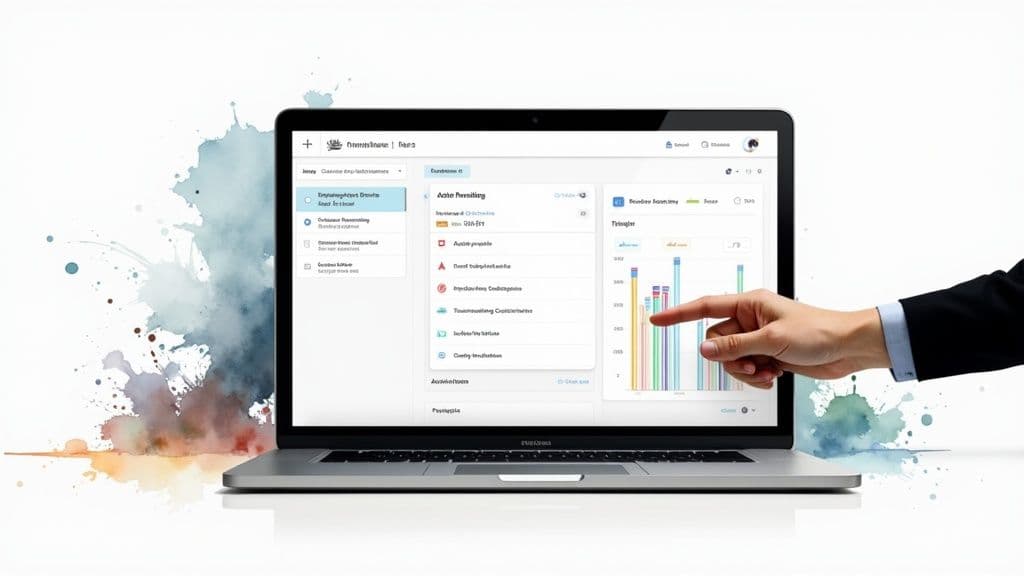
This kind of centralized view helps teams instantly spot potential bottlenecks and shift resources to where they’ll make the biggest impact.
To put it in perspective, let's look at the main advantages of using a dedicated action items tracker.
Key Benefits of an Action Items Tracker
| Benefit | Description |
|---|---|
| Centralized Information | Acts as the single source of truth, so you're not hunting through emails or meeting notes for task details. |
| Enhanced Accountability | Assigns clear ownership for every task, ensuring nothing is overlooked and everyone knows their responsibilities. |
| Improved Visibility | Provides a transparent overview of all ongoing tasks, their statuses, and deadlines for the entire team. |
| Streamlined Prioritization | Makes it simple to identify and focus on high-priority items, aligning team efforts with key objectives. |
Ultimately, a good tracker brings order to the chaos.
In fact, the impact of these systems is measurable. According to research, task management software saves the average employee 498 hours annually by cutting down on manual tracking and follow-ups. You can read more about these project management findings and check out the data behind it.
A Little Prep Goes a Long Way
Before you even open Fluidwave, taking a few moments to get organized can be a game-changer. I’ve seen teams skip this step, and while it's tempting to dive right in, a little prep work saves you from a world of cleanup later.
Think of it as setting the foundation. You want to make sure your people, processes, and existing to-do lists are ready to go. This ensures your team can start using the tracker effectively from day one, rather than stumbling through a messy, confusing setup.
Align Your Team and Organize Your Data
First things first, let's get your people and information in order. The biggest hurdles I see teams face are mismatched permissions and a jumble of inconsistently named tasks. You can sidestep these issues completely with a bit of planning.
I always suggest tackling these three areas before anything else:
- Check Team Access: Make sure everyone who'll be using the tracker actually has a Fluidwave account. It sounds basic, but you'd be surprised.
- Clarify Roles: Who does what? Decide if some people will just be viewing tasks, while others can create, assign, and mark them as complete. Setting these permissions upfront avoids confusion down the road.
- Agree on Naming Conventions: This is a big one. Decide on a simple, consistent way to name things. A format like "[Project Name] - [Task Description]" is a great starting point and keeps your tracker from becoming a free-for-all.
It's so easy to skip the conversation about naming conventions, but trust me on this. A unified system is probably the single most effective way to keep your action tracker searchable and organized as it scales.
Finally, round up all your existing action items. If they're scattered across spreadsheets, notebooks, or another app, now's the time to pull them together. Get them into a simple CSV file with columns for the task name, who it's assigned to, and its due date.
Having this file ready means you can use Fluidwave's import tool to populate your brand-new tracker in minutes. It's incredibly satisfying to see it all come to life so quickly.
Building Your First Action Items Tracker
Jumping into a new tool can feel like a big lift, but I promise, getting your first action items tracker set up in Fluidwave is more intuitive than you think. The real goal here isn't just to make another to-do list. It's about creating a living, breathing hub that actually mirrors how your team gets things done. This is your chance to finally ditch those scattered spreadsheets and build a single source of truth.
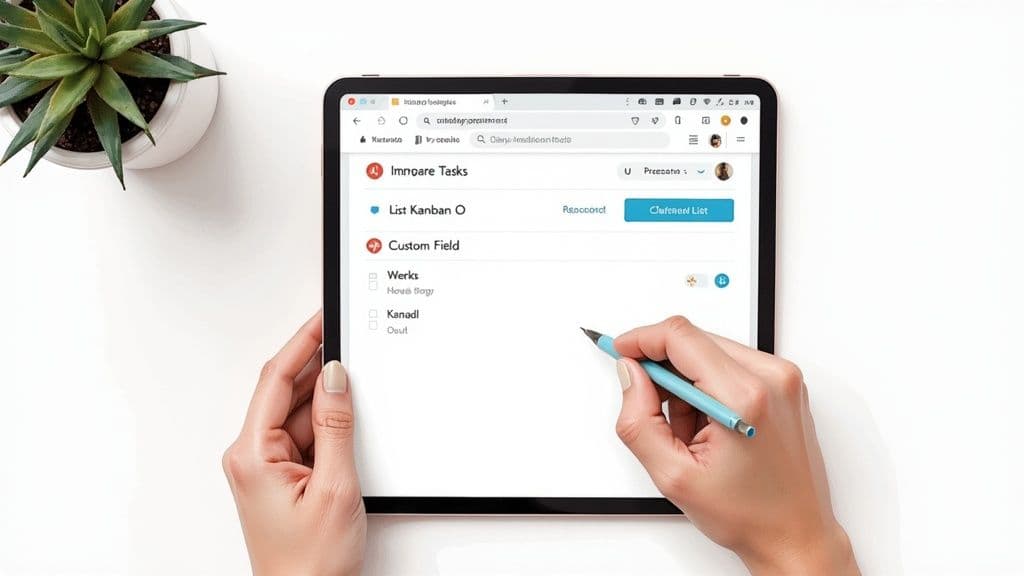
First things first, create a new workspace. Think of this as the digital headquarters for your project. Once you're in, the quickest way to get going is Fluidwave's import tool. If you have tasks living in a CSV file, you can pull them all in at once. It’s a huge time-saver that will get you from zero to productive in just a few minutes.
Choosing Your Layout and Customizing Fields
Every team has its own unique flow, and your tracker should reflect that. Fluidwave gives you a few different layouts to choose from, so you can pick the one that makes the most sense for how you work.
- List View: This is your classic, straightforward checklist. It's perfect for simple projects where you just need to tick things off as you go.
- Kanban Board: A personal favorite for visualizing a workflow. You can see tasks move through stages like "To Do," "In Progress," and "Done." If you're running an agile team, this is your go-to.
- Calendar View: Absolutely essential for any work that’s tied to strict deadlines. Seeing everything on a timeline gives you a much better sense of what's coming up.
Once your layout is set, the real magic happens with custom fields. This is where you can truly make the tracker your own. For instance, a marketing team might want a "Campaign" field to group related tasks. An engineering team could add a field for "Bug Severity." Other fields I've found incredibly useful are priority level, a complexity score, or the department responsible.
Here's a pro tip from experience: start with fewer custom fields. You can always add more later. It’s far easier to build on a simple system than it is to untangle a clunky one that your team has already stopped using.
This level of customization is exactly why so many teams are moving to dedicated project management platforms. The market for these tools was already valued at $1.89 billion back in 2019, and it's only grown since, as you can see from data on Fortune Business Insights. People need flexible, powerful ways to manage their work.
Connecting Tools and Onboarding Your Team
For your action items tracker to be the true center of your workflow, it has to play nicely with the other apps your team uses daily. Fluidwave connects directly with tools like Slack and Microsoft Teams, which is a game-changer. This means task updates, comments, and deadline reminders pop up right where your team is already talking. No more switching tabs to see what's new.
The final piece of the puzzle is bringing your team into the workspace. Once you've invited everyone, you can start assigning ownership to tasks. This is non-negotiable for accountability. When someone's name is attached to an item, there’s no question about who is responsible for seeing it through. You can also fine-tune permissions to control who can see or edit certain things, which keeps sensitive information secure.
For more ideas on how to structure your team's workflow, take a look at our guide on https://fluidwave.com/blog/team-task-management-software to see what leading teams are doing.
Making Your Tracker Work the Way You Work
Alright, you've got the basic structure of your action items tracker in place. Now, let's turn that simple list into a powerhouse tool that actually mirrors how you and your team get things done. A generic tracker is fine, but a thoughtfully organized one becomes a dynamic system that shows you exactly what you need to focus on, right when you need to see it.
This is where we move beyond just logging tasks and start building a smarter workflow. The magic lies in using filters, labels, and custom views to cut through the clutter.
Think about your daily reality. Are you juggling tasks for multiple clients? Does your work move through distinct phases like "Discovery," "Development," and "Launch"? These natural breaks in your workflow are the perfect starting points for creating custom filters in Fluidwave.
Bringing Clarity with Filters and Labels
Filters are your secret weapon for zeroing in on a specific slice of work. For instance, a marketing team could set up a filter to see only the action items tied to their "Q3 Social Media Campaign." Instantly, everything else vanishes, letting them concentrate on that single objective.
Labels and tags add another layer of at-a-glance information, and this is where color-coding really shines.
- A red label can scream "High Priority" or flag an "At-Risk" task that needs immediate help.
- A green label could mean an item is "Client-Approved" and ready for the next step.
- A blue label might show that a task is "Awaiting Feedback," making it easy to spot what's currently blocked.
I once worked with an engineering team that used labels to tag tasks by sprint, like "Sprint 2.1" or "Sprint 2.2." This simple system gave their product manager a quick visual read on progress without having to bug anyone for an update. To get the most out of your tracker and avoid feeling overwhelmed, it's worth exploring different strategies for getting organized to find what clicks for you.
The real aim here isn't to create a dizzying system of tags. It's about building a simple, visual language the whole team gets instantly. When someone sees red, they should know exactly what it means without a second thought.
This kind of structured organization is why task management software is booming. The global market hit USD 4.04 billion in 2024 and is on track to reach USD 10.34 billion by 2033. With over 312 million people using these platforms this year, it’s undeniable that a clear system for managing work is no longer a nice-to-have. You can find more data on the task management software market growth.
Choosing the Right View for the Job
How you look at your tasks is just as important as how you organize them. Fluidwave gives you a few different ways to see your work—list, board, and calendar—and each one is built for a different purpose. Picking the right one for the situation at hand is a game-changer.
To make it easier, here’s a quick breakdown of when to use each view.
When To Use Each Task View
| View Type | When to Use | Key Features |
|---|---|---|
| List View | Perfect for straightforward projects or personal to-do lists. Think of it as your classic, no-fuss checklist. | Simple and scannable. Easy to sort, group, and filter by any property. |
| Board View | Ideal for anything with a workflow, like a content pipeline (Idea > Drafting > Review > Published). | Visualizes progress through stages. Makes it easy to spot bottlenecks and re-prioritize with drag-and-drop. |
| Calendar View | Essential for managing work with hard deadlines, planning campaigns, or scheduling content publishing. | Gives you a timeline perspective. Helps you manage capacity and see where tasks might overlap. |
Each view tells a different story about your work. The list view gives you the raw data, the board view shows the process, and the calendar view puts it all on a timeline.
By taking the time to set up these filters, labels, and views, you’ll transform your action items tracker from a passive list into an active partner that helps you stay on top of everything.
Alright, you've got your action items tracker organized with filters and labels. That's a solid foundation. But now it’s time to make it truly powerful by handing off the grunt work to automation.
Manually sorting through your to-do list every morning is a huge time-sink. It’s a constant, low-level cognitive load that steals focus from the work that actually matters. This is where Fluidwave’s smart rules come in—they're designed to do that heavy lifting for you.
You can set up rules that automatically weigh different factors like due dates, stakeholder impact, or even the estimated complexity of a task. The result? A dynamic to-do list that’s always sorted and ready to go. You stop wasting time deciding what to do and just start doing.
This infographic gives a great overview of the core concepts—filtering, labeling, and creating views—that make this kind of powerful automation possible.
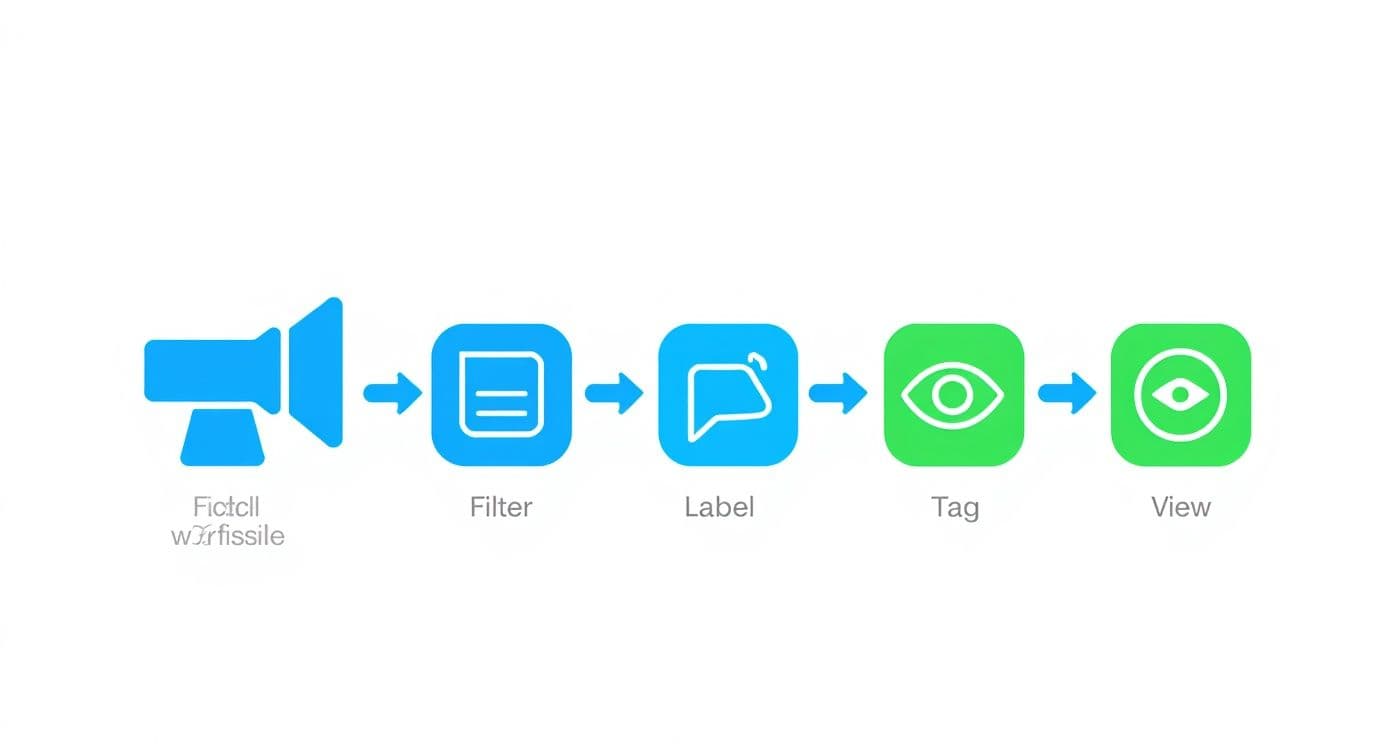
As you can see, getting your tasks organized into clear categories is the crucial first step. Once that's done, you can apply automated rules that actually make sense for your workflow.
Real-World Automation Rules
So what does this look like in the real world? Let’s take a product development team. They're constantly swimming in bug reports, feature requests, and technical debt. It's a lot to manage.
They could build a simple but effective rule like this:
- Trigger: A new task is created with the "Bug" label.
- Condition: The "Impact" field is set to "High" or "Critical."
- Action: Immediately set the priority to "Urgent" and assign it to the on-call developer.
With that one rule, they've ensured that critical bugs never get lost in the shuffle. They jump straight to the top of the list, no manual intervention required.
Now, think about a consulting team juggling a dozen clients. Their challenge is managing expectations and protecting their time. A rule could be set up to automatically defer low-priority client requests when the team's weekly capacity is full, allowing them to focus on hitting their core deadlines. For a deeper dive, check out our guide on how to automate tasks with Fluidwave.
Leveraging AI for Proactive Insights
Beyond simple if-then rules, Fluidwave also brings in AI to give you a heads-up on potential problems. The system learns your team’s rhythm and can flag tasks that seem to be stalling or falling behind—often before their due date is even close.
This is a game-changer. Instead of reacting to a missed deadline, you get a proactive nudge that gives you a chance to intervene early. It’s like having a project manager assistant constantly monitoring your tracker for risks.
These AI-powered suggestions are great at spotting patterns a human might miss, like a task that keeps getting reassigned or one with a long comment thread but no status change. It turns your action items tracker from a static list into a living system that actively helps you stay ahead of trouble.
Once you have this system humming along, you can look into other ways to boost efficiency, like automating repetitive tasks, and reclaim even more of your day.
Keeping Your Action Items Tracker in Top Shape
Even the best-laid plans can get messy over time. Your action items tracker, no matter how perfectly designed, will eventually start to collect digital dust—things like duplicate tasks, projects that wrapped up months ago, and custom fields that no longer make sense. If you let it go, your once-pristine productivity tool can quickly become a source of confusion.
Think of it like tending a garden. You can't just plant the seeds and walk away. It needs regular weeding and care to thrive. Keeping your tracker healthy is an ongoing habit, not a one-time project. By running some routine checks, you can keep your workspace clean, fast, and genuinely useful.
Running a Quick Health Check
I make it a point to do a quick health check on our team's tracker at least once a month. It’s a small time investment that prevents minor annoyances from turning into major roadblocks. My process usually boils down to three main areas: hunting for duplicates, tidying up our data, and archiving old work.
Here’s the simple checklist I run through:
- Spot the Duplicates: A quick search in Fluidwave for similar task names usually turns up a few duplicates. It happens all the time—two people create the same task without realizing it. I just merge them to keep our board clean.
- Audit Your Custom Fields: Remember that "Special Project Q3" field you created six months ago? Is it still relevant? If not, it’s time to archive it. Unused fields just clutter up your forms and add unnecessary complexity.
- Consolidate Labels and Tags: Labels have a way of multiplying. It's easy to end up with redundant tags like "Urgent," "High-Priority," and "ASAP." We periodically review our tags and consolidate them into one clear system that everyone on the team understands and uses consistently.
This simple routine takes maybe 15 minutes but keeps our action items tracker lean and easy for everyone to navigate.
The point of a health check isn't to find mistakes. It's about maintaining clarity. A clean tracker reduces mental friction, freeing up your team to focus on the actual work instead of digging through digital clutter.
Solving Common Snags
No system is foolproof, and you'll inevitably hit a few bumps in the road. In my experience, most tracker problems fall into a few common buckets, and thankfully, they usually have simple fixes.
A classic issue is a sync error between the tracker and a calendar integration. Nine times out of ten, it’s just a permissions glitch that can be fixed by quickly re-authorizing the connection. Another one I see a lot is notification fatigue. If your team complains about being spammed, it's time to dive into your settings. You can almost always adjust them to only send alerts for high-priority updates or direct @mentions.
But what about when something more serious happens, like a critical task getting deleted by accident? Don't panic. Fluidwave’s audit logs are a lifesaver here. They give you a complete history of every single change, showing you exactly what happened, when it happened, and who did it. More often than not, you can recover the deleted item right from the log, saving you the headache of recreating it from memory. Knowing where to look turns a potential crisis into a five-minute fix.
Frequently Asked Questions
Even with the best guides, you're bound to have questions when you're rolling out a new system. Let's tackle some of the most common ones that pop up when teams are moving to a real-deal action items tracker.
These are the questions I hear all the time, and the answers are based on what I’ve seen work in the real world. Think of this as a quick-start guide to overcoming those initial hurdles.
How Do I Get My Team to Ditch Their Spreadsheets?
This is always the toughest sell. People love their spreadsheets. The key is to stop talking about features and start talking about their frustrations.
Frame it around the time they lose. Ask them about the pain of digging through emails to find the "final_v3_FINAL" version of a spreadsheet, or the confusion of not knowing who was supposed to follow up on a task from three meetings ago.
Then, you can show them how a dedicated action items tracker makes those specific problems disappear.
- There's only one source of truth. No more version control nightmares.
- Ownership is crystal clear. You know exactly who is doing what, and when it’s due.
- Automated reminders do the nagging for you, so no one has to play the part of task-master.
My advice? Run a small pilot project. Let a few team members experience the difference firsthand. When they see how much smoother things are, their buy-in will be genuine.
What’s the Right Way to Handle Urgent, Unplanned Tasks?
Fire drills happen. It's a fact of life. The trick is to handle them without letting them blow up your entire project plan.
Your tracker should have a dedicated tag for this, like 'Urgent' or 'Unplanned.' Set up an automation so that any new task with this tag immediately notifies the project lead. This makes sure the urgent work gets seen right away without derailing everyone else's focus.
It keeps the chaos contained and visible, which is exactly what you need.
Can I Connect Fluidwave with Our Other Tools?
You bet. Any modern tracker worth its salt has to play nice with the other software your team lives in every day. Fluidwave has built-in integrations for the big ones, like Slack, Google Calendar, and Salesforce.
And for everything else? That’s where tools like Zapier come in. You can use it to build bridges between your tracker and pretty much any other app you rely on. This is how you create a true central hub for all your work, not just another siloed tool.
Ready to build a tracker that actually drives productivity instead of creating more work? Give Fluidwave a shot and see how an AI-powered platform can bring some much-needed clarity to your team’s workflow. Start for free on https://fluidwave.com.
Focus on What Matters.
Experience lightning-fast task management with AI-powered workflows. Our automation helps busy professionals save 4+ hours weekly.