A shared calendar can be a powerful hub for team coordination — or a confusing digital graveyard if it’s not planned. This guide shows how to define your calendar’s purpose, set naming and color rules, assign sensible permissions, and integrate tools so your team actually uses it.
September 12, 2025 (3mo ago) — last updated December 7, 2025 (12d ago)
Create a Shared Team Calendar That Works
Step-by-step guide to set up a shared team calendar, manage permissions, and use best practices to boost collaboration and productivity.
← Back to blog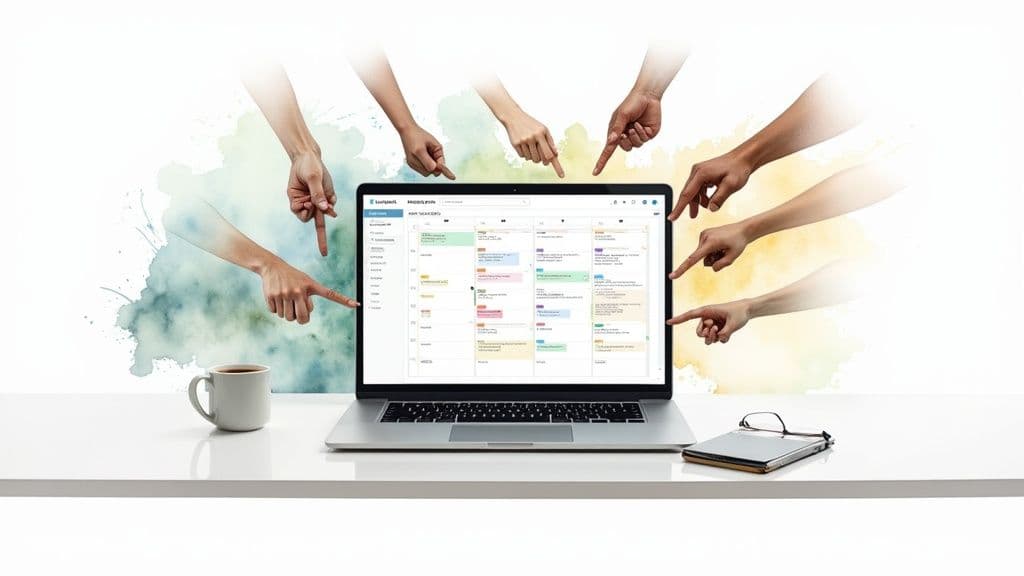
Create a Shared Team Calendar That Works
Summary: Step-by-step guide to set up a shared team calendar, manage permissions, and use best practices to boost collaboration and productivity.
Introduction
A shared calendar can be a powerful hub for team coordination — or a confusing digital graveyard if it’s not planned. This guide shows how to define your calendar’s purpose, set naming and color rules, assign sensible permissions, and integrate tools so your team actually uses it. Follow these practical steps to turn a blank calendar into a reliable source of truth for your projects and daily work.
Plan Your Calendar’s Purpose
A calendar without a clear purpose is just a dumping ground for dates. Before you create one, decide its core function, agree on simple naming rules, and set expectations for use. That upfront work separates tools that boost productivity from tools people ignore.
It’s tempting to jump straight into setup, but a shared calendar is more than a list of events; it’s a central communication hub. With many teams working remotely, these tools have grown in importance — the collaboration and scheduling software market is expected to expand significantly in the coming years1.
Define the Primary Use
Ask what problem the calendar will solve. Is it for project deadlines, a content pipeline, or resource booking like conference rooms? Each purpose needs a different setup. A project calendar requires detailed entries; a resource calendar needs to be clean and show availability.
When the purpose is clear, you can structure calendars so different projects or functions don’t compete for attention. Consider dedicated calendars for Marketing Campaigns, Team Availability, or Client Onboarding and keep each one focused.
A calendar with a single, clear job prevents confusion and helps everyone see why it’s valuable.
Establish Naming and Color Rules
Consistency is key. Use simple naming conventions so anyone can scan the calendar and understand entries at a glance. A reliable format is:
“[Project Name] – [Task] – [Owner]”
Set a standard color system to give visual context:
- Blue: Client meetings
- Green: Project milestones
- Red: Urgent deadlines
- Yellow: Internal team syncs
This visual language reduces mental noise and helps the team spot priorities quickly.
Build Your Calendar in Fluidwave
Once you’ve planned, create the calendar. In Fluidwave, go to your dashboard, open Calendar, and click Add Calendar. Fill in basic details using your naming rules:
- Calendar name: Use a clear, descriptive title like “Marketing Content Calendar.”
- Description: Add a short explanation to help new teammates onboard faster.
- Default view: Monthly view usually works well for content planning and deadlines.
Pick a color, click Create, and your calendar is live. The visual layout makes it easy to spot conflicts and workload issues at a glance.
Your calendar is a blank canvas now. The next step is inviting the team and setting permissions so it stays organized and secure.
Assign Permissions for Smooth Collaboration
Permissions determine who can add, edit, or manage events. The right levels stop accidental deletions and make responsibilities clear.
Think about roles: a project manager needs broad control, core team members need to add and edit events, and stakeholders or clients often only need view access.
Typical Permission Roles
- Administrator: Full control — invite people, change settings, and edit or delete events.
- Editor: Add and edit events across the calendar for day-to-day collaboration.
- Contributor: Add events and edit their own entries but not others’ events.
- Viewer: Read-only access for stakeholders and clients.
Assigning sensible roles from the start keeps the calendar reliable and prevents accidental changes.
Daily Management Best Practices
A calendar needs ongoing care. Treat it like a living hub, not a static list. Good habits are what keep it useful.
Create rich, detailed events. Replace vague titles like “Marketing Sync” with “Marketing Sync: Q3 Campaign Kickoff.” Add an agenda, links to the project board, and meeting details so attendees arrive prepared.
Management Protocols
- Conflict resolution: Decide a tie-breaker rule for overlapping events, such as the project lead or first-come, first-served.
- Weekly audits: Spend 15 minutes each week to archive old entries, confirm deadlines, and prepare next week’s schedule.
- Automated reminders: Set default reminders, for example 30 minutes before meetings, to improve attendance.
Encourage time-blocking so people reserve focus time on their calendars and provide a clearer view of real availability. Linking to your team’s project board or internal documentation helps people find context quickly.
Integrate and Automate Your Calendar
Integrations turn a calendar into a dynamic hub that reduces manual entry and prevents scheduling errors. Start with recurring events for routine meetings, then connect to other tools to automate the rest.
Common integrations:
- Project management (Asana, Trello, Jira): Sync task deadlines to the calendar so schedules update automatically.
- Team chat (Slack): Send automated meeting reminders to a channel to boost attendance.
- CRM systems: Sync client demos and follow-ups to avoid double-booking.
When calendars talk to other apps reliably, work becomes smoother. Two-way sync with Google Calendar and Outlook ensures shared events appear in personal calendars and reduces conflicts2. Reliable integrations are often built on solid API design principles, which make connections safe and dependable3.
Common Questions
How many calendars should we create?
Don’t cram everything into one calendar. Create dedicated calendars for different use cases — projects, availability, and client activities — so each calendar stays focused and easy to scan.
Will new events appear on our personal calendars?
Yes. Two-way sync options let shared calendar events show up in Google Calendar and Outlook, which helps prevent double-booking and keeps individuals aligned2.
How do we avoid notification overload?
Set sensible default reminders (for example, 30 minutes before events), encourage team members to customize personal notifications, and reserve push alerts for time-sensitive events.
Q&A — Quick Answers to Common Problems
Q: What’s the first thing to do before creating a team calendar?
A: Define the calendar’s primary purpose and naming rules so entries stay focused and consistent.
Q: Who should get admin access?
A: Give Administrator access to project leads or managers who need to control settings; give Editors to active contributors and Viewers to stakeholders.
Q: How do integrations help?
A: Integrations reduce manual work by syncing deadlines and meetings across tools, improving accuracy and team visibility.
Ready to build a smarter workflow? Fluidwave combines intuitive calendar management with automation to help teams stay organized. Start for free.
Focus on What Matters.
Experience lightning-fast task management with AI-powered workflows. Our automation helps busy professionals save 4+ hours weekly.